Forum

 General
General  how to make own tiles?
how to make own tiles? how to make own tiles?
how to make own tiles?
8 replies
 1
1 

use Paint
by the way please turn off your caps that make no sense only you get is a warning
Box + wall + floor.. etc

doom15 has written
Question : How to i make a tile like box and not like a floor evrywhere.
Box + wall + floor.. etc
Box + wall + floor.. etc
R04R didn't understand your question.
Use Func_Dynwall in map editor.
 Place it on the map tile/box you want.
Place it on the map tile/box you want. Click on it.
Click on it. And Change the function.
And Change the function. You can make Walls turn into tiles and tiles etc.
You can make Walls turn into tiles and tiles etc. Mumu has written
Here are some things that might hep you out:
I reccomend that your tileset shold look like this:
-BASIC-
- 2to6 "Dirt/Floor" tiles.
- 1,2 all (4) direction "Step/Latter" tiles.
- 1 "Water" tile.
- 2to6 "Obstacle" tiles.
- 2to6 "Wall" tiles.
-ADVANCED-
-2,3 Masked Tiles. Tip 01
-2,3 Masks.
Ok lets begin ...
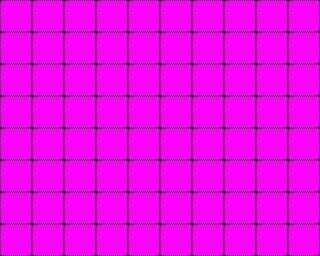 This is my "grided template"
This is my "grided template"
-Helps orienting when paiting sprites.
-Good for majoring sprites.
------------------------
http://i303.photobucket.com/albums/nn138/mumu029we/Cs2D/Tutor.jpg <-The Figures
------------------------
Tips & Tricks
01. Masked Tiles
Thise tiles are as you can see "masks", meaning that you can use them as "masks" via DW_wall.
Usefull when :
-You want to create Explosive Crates/Walls/etc.
-You can make "Doors"
-You can create Visual effects like my Gargoile statue.
02."Fake 3d"
Ok simple ... its all about coloring see the 3 colors (all of them are default), you can easely create a shadow effect making your tiles seem elevated.
03."Fake 3d'less"
Same thing as 02. only this time by using diferent colored lines you can see the diference in the elevation
Good for "floor" tiles.
04.Color Mask
You can easely add an colored mask to cover your tiles (ex. I used an light blue mask to create an apropriate color for water), you can use this tehnique to create a Blue Base/Red Base setting (ex.1,2,3).
05.Path Blokers
Careful when drawing tiles ... as you can see in image 5
its crucial to keep in mind the "Path" so that the player can tuch the "Walls" not get stuk in them.
06.Sprite's and effects
Sprites are a powerfull tool. As you look at the image you can see 3 steps:
1/3 add a sprite via env_sprite
2/3 edit it so it fits your situation
I used on mine the flowing options:
"grayscale"
change its collor to light blue
Used "Mask (0,2,4)"
And set an rotation speed.
3/3 have fun and experiment
07.Homework
Experiment and be creative remember that there are a lot of possibilites. In my chase I've combined all the elements so far:
I've used a mask (just an black sqare) + a masked tile of an flare.
:note: You can use a sprite just remember to use a mask (0,2,4) and Offset it still it fits your needs.
Used an sprite (called flare3.bmp) for the light effect.
:note: Keep in mind the order and such (don't forget the "bring in front" send to back" commands (via Right Clik
on the sprite)
I reccomend that your tileset shold look like this:
-BASIC-
- 2to6 "Dirt/Floor" tiles.
- 1,2 all (4) direction "Step/Latter" tiles.
- 1 "Water" tile.
- 2to6 "Obstacle" tiles.
- 2to6 "Wall" tiles.
-ADVANCED-
-2,3 Masked Tiles. Tip 01
-2,3 Masks.
Ok lets begin ...
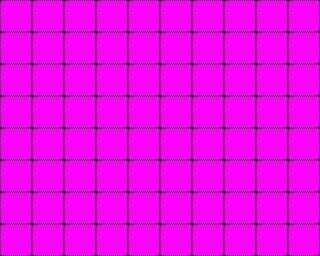 This is my "grided template"
This is my "grided template" -Helps orienting when paiting sprites.
-Good for majoring sprites.
------------------------
http://i303.photobucket.com/albums/nn138/mumu029we/Cs2D/Tutor.jpg <-The Figures
------------------------
Tips & Tricks
01. Masked Tiles
Thise tiles are as you can see "masks", meaning that you can use them as "masks" via DW_wall.
Usefull when :
-You want to create Explosive Crates/Walls/etc.
-You can make "Doors"
-You can create Visual effects like my Gargoile statue.
02."Fake 3d"
Ok simple ... its all about coloring see the 3 colors (all of them are default), you can easely create a shadow effect making your tiles seem elevated.
03."Fake 3d'less"
Same thing as 02. only this time by using diferent colored lines you can see the diference in the elevation
Good for "floor" tiles.
04.Color Mask
You can easely add an colored mask to cover your tiles (ex. I used an light blue mask to create an apropriate color for water), you can use this tehnique to create a Blue Base/Red Base setting (ex.1,2,3).
05.Path Blokers
Careful when drawing tiles ... as you can see in image 5
its crucial to keep in mind the "Path" so that the player can tuch the "Walls" not get stuk in them.
06.Sprite's and effects
Sprites are a powerfull tool. As you look at the image you can see 3 steps:
1/3 add a sprite via env_sprite
2/3 edit it so it fits your situation
I used on mine the flowing options:
"grayscale"
change its collor to light blue
Used "Mask (0,2,4)"
And set an rotation speed.
3/3 have fun and experiment
07.Homework
Experiment and be creative remember that there are a lot of possibilites. In my chase I've combined all the elements so far:
I've used a mask (just an black sqare) + a masked tile of an flare.
:note: You can use a sprite just remember to use a mask (0,2,4) and Offset it still it fits your needs.
Used an sprite (called flare3.bmp) for the light effect.
:note: Keep in mind the order and such (don't forget the "bring in front" send to back" commands (via Right Clik
on the sprite)
and then use the avaliable red and dark red as a template, you will not only have the default cs2d tilesets but also your own tiles included! remember to do not overwrite the actual original cs2dnorm
see the .cfg file named as cs2dnorm? copy and paste it, remane it as the same name as your tileset so you dont need to designate what each tile is again, just yours
okay so you have created a cs2dnorm_extra tileset and added some new custom tiles to the default cs2d tileset and also copied the .cfg file and renamed it as the same, what u do now? launch cs2d, go to editor, load (in this case) cs2dnorm_extra
click one of your custom tiles, click tile properities, click load properities, (if you named the .cfg correctely) you should see that the default tiles already have their designaitons such as floors and walls, but the custom ones that were previously red and dark red tiles are all Floor-Soundless, so designate each one of them as you like and save the properities
clicking save will add its designations to the .cfg relative to your tileset (which has the same name as the actual tileset, so there will be tileset.bmp and tileset.cfg)
done! yay! remember to backup in case you screw up with the tilesets or .cfgs

 1
1 

 Offline
Offline
